Maximizing Email Efficiency with Outlook IMAP A Comprehensive Guide
## Maximizing Email Efficiency with Outlook IMAP: A Comprehensive Guide
In today's digital age, effective email management is crucial for productivity and seamless communication. Among the various email clients available, Microsoft Outlook stands out as a powerful tool, especially when configured with IMAP (Internet Message Access Protocol). This guide explores how to leverage Outlook's IMAP capabilities to streamline your email experience, boost productivity, and enhance collaboration.
### Understanding IMAP and Its Benefits
IMAP, unlike POP (Post Office Protocol), allows for syncing emails across multiple devices and webmail platforms, ensuring your emails are consistently up to date. With IMAP configured in Outlook, you gain several advantages:
- **Sync Across Devices**: Access your emails from any device, ensuring continuity and flexibility in managing your inbox.
- **Real-time Updates**: Changes made on one device are reflected instantly on others, ensuring you're always in sync.
- **Server-Side Storage**: Emails remain stored on the server, minimizing local storage requirements and providing robust backup options.
### Setting Up Outlook with IMAP
Configuring Outlook to work with IMAP is straightforward. Follow these steps to get started:
1. **Open Outlook**: Launch the Outlook application on your device.
2. **Navigate to Settings**: Go to File > Account Settings > Account Settings.
3. **Add a New Account**: Click on "New" and select "Email Account."
4. **Enter Account Details**: Provide your email address and password.
5. **Choose IMAP Settings**: Select IMAP as the account type and enter the incoming and outgoing server details provided by your email provider.
6. **Complete the Setup**: Follow the prompts to finish setting up your account.
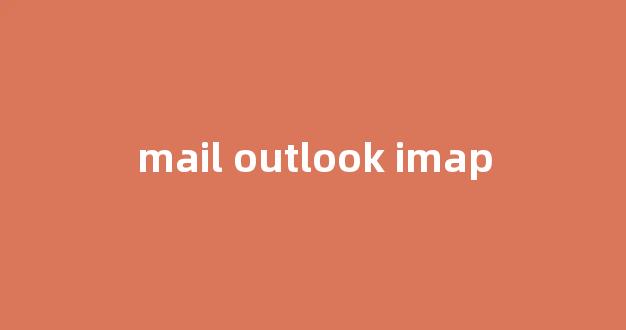
### Leveraging Outlook IMAP Features
Once configured, Outlook with IMAP offers a range of features to enhance your email management:
- **Folder Synchronization**: Keep your folder structure consistent across devices.
- **Offline Access**: Access and compose emails even when offline, with changes syncing once online.
- **Efficient Organization**: Utilize Outlook's powerful sorting and filtering options to manage emails effectively.
### Tips for Optimizing Outlook with IMAP
To maximize your efficiency with Outlook and IMAP, consider these tips:
- **Use Folders Wisely**: Organize emails into folders based on priority or projects.
- **Set Up Rules**: Automate email handling with rules for sorting, forwarding, or flagging.
- **Regular Cleanup**: Archive or delete old emails to keep your inbox streamlined and responsive.
### Conclusion
In conclusion, integrating IMAP with Outlook is a strategic decision for anyone looking to streamline their email management. By embracing IMAP's flexibility and Outlook's robust features, you can achieve greater productivity and organization in your daily communications. Take the time to configure Outlook with IMAP following the steps outlined above, and explore the various features to tailor your email experience to your needs.
With this comprehensive guide, you're well-equipped to harness the power of Outlook IMAP effectively. Stay organized, stay connected, and make the most of your email communications!
